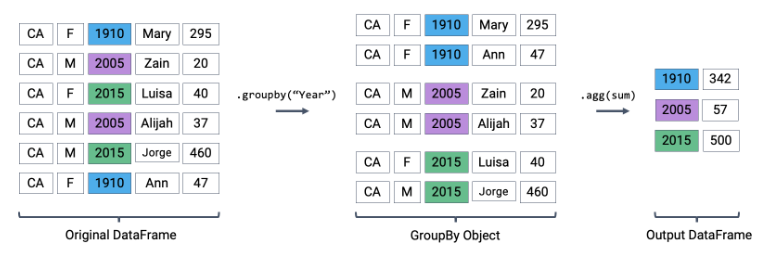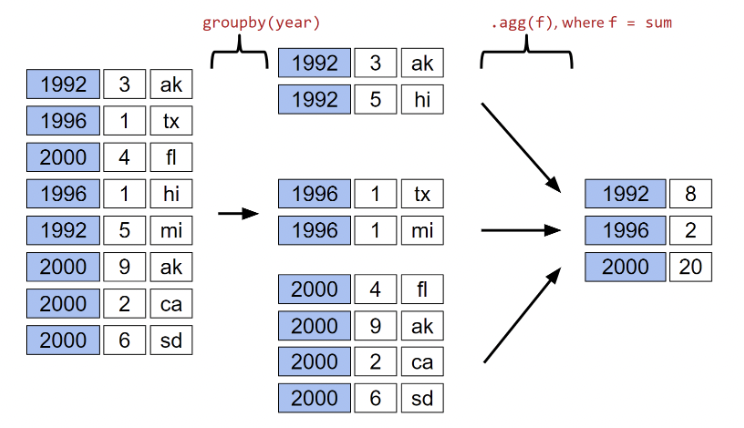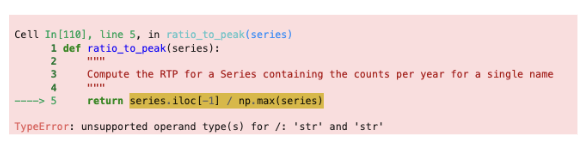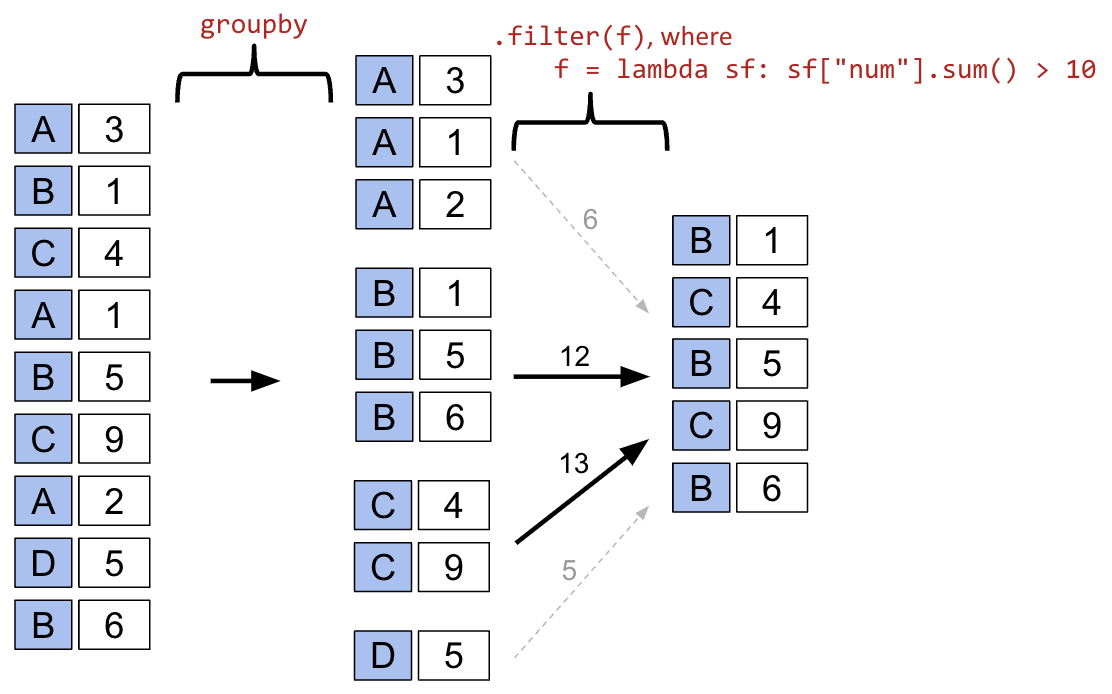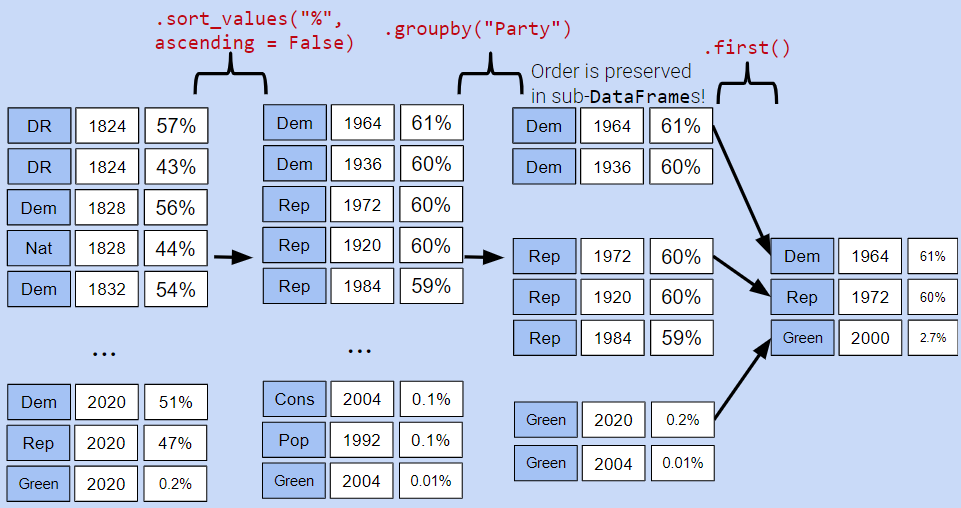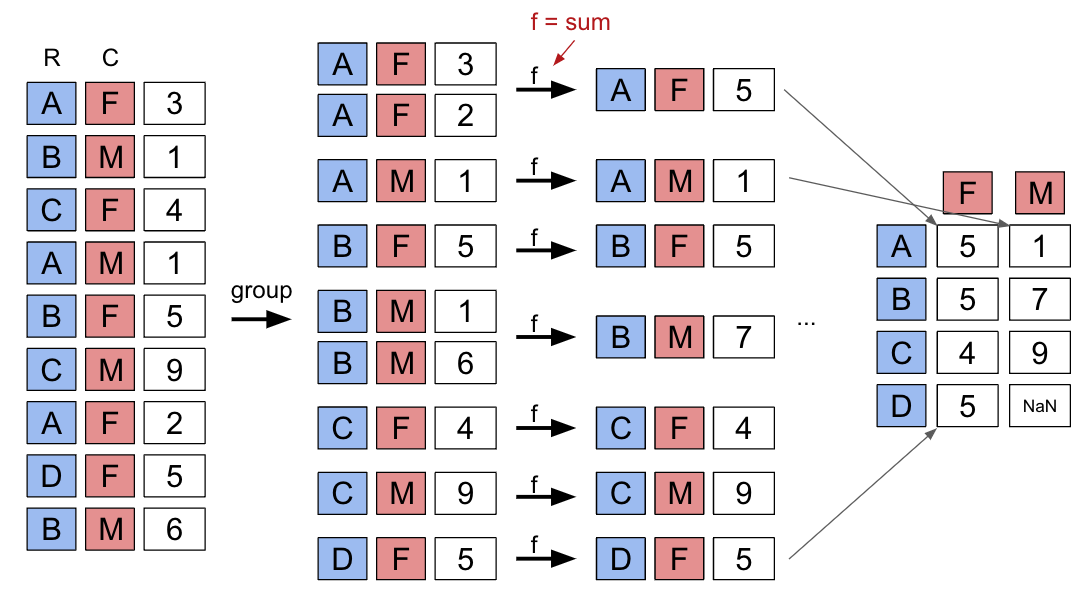{'American': [22, 126], 'American Independent': [115, 119, 124], 'Anti-Masonic': [6], 'Anti-Monopoly': [38], 'Citizens': [127], 'Communist': [89], 'Constitution': [160, 164, 172], 'Constitutional Union': [24], 'Democratic': [2, 4, 8, 10, 13, 14, 17, 20, 28, 29, 34, 37, 39, 45, 47, 52, 55, 57, 64, 70, 74, 77, 81, 83, 86, 91, 94, 97, 100, 105, 108, 111, 114, 116, 118, 123, 129, 134, 137, 140, 144, 151, 158, 162, 168, 176, 178], 'Democratic-Republican': [0, 1], 'Dixiecrat': [103], 'Farmer–Labor': [78], 'Free Soil': [15, 18], 'Green': [149, 155, 156, 165, 170, 177, 181], 'Greenback': [35], 'Independent': [121, 130, 143, 161, 167, 174], 'Liberal Republican': [31], 'Libertarian': [125, 128, 132, 138, 139, 146, 153, 159, 163, 169, 175, 180], 'National Democratic': [50], 'National Republican': [3, 5], 'National Union': [27], 'Natural Law': [148], 'New Alliance': [136], 'Northern Democratic': [26], 'Populist': [48, 61, 141], 'Progressive': [68, 82, 101, 107], 'Prohibition': [41, 44, 49, 51, 54, 59, 63, 67, 73, 75, 99], 'Reform': [150, 154], 'Republican': [21, 23, 30, 32, 33, 36, 40, 43, 46, 53, 56, 60, 65, 69, 72, 79, 80, 84, 87, 90, 96, 98, 104, 106, 109, 112, 113, 117, 120, 122, 131, 133, 135, 142, 145, 152, 157, 166, 171, 173, 179], 'Socialist': [58, 62, 66, 71, 76, 85, 88, 92, 95, 102], 'Southern Democratic': [25], 'States' Rights': [110], 'Taxpayers': [147], 'Union': [93], 'Union Labor': [42], 'Whig': [7, 9, 11, 12, 16, 19]}