DataTables, Indexes, Pandas, and Seaborn¶
Some useful (free) resources¶
Introductory:
Getting started with Python for research, a gentle introduction to Python in data-intensive research.
A Whirlwind Tour of Python, by Jake VanderPlas, another quick Python intro (with notebooks).
Core Pandas/Data Science books:
The Python Data Science Handbook, by Jake VanderPlas.
Python for Data Analysis, 2nd Edition, by Wes McKinney, creator of Pandas. Companion Notebooks
Effective Pandas, a book by Tom Augspurger, core Pandas developer.
Complementary resources:
An introduction to "Data Science", a collection of Notebooks by BIDS' Stéfan Van der Walt.
Effective Computation in Physics, by Kathryn D. Huff; Anthony Scopatz. Notebooks to accompany the book. Don't be fooled by the title, it's a great book on modern computational practices with very little that's physics-specific.
OK, let's load and configure some of our core libraries (as an aside, you can find a nice visual gallery of available matplotlib sytles here).
%matplotlib inline
import matplotlib.pyplot as plt
import seaborn as sns
import numpy as np
import pandas as pd
plt.style.use('fivethirtyeight')
sns.set_context("notebook")
Getting the Data¶
https://www.ssa.gov/OACT/babynames/index.html
As we saw before, we can download data from the internet with Python, and do so only if needed:
import requests
from pathlib import Path
namesbystate_path = Path('namesbystate.zip')
data_url = 'https://www.ssa.gov/oact/babynames/state/namesbystate.zip'
if not namesbystate_path.exists():
print('Downloading...', end=' ')
resp = requests.get(data_url)
with namesbystate_path.open('wb') as f:
f.write(resp.content)
print('Done!')
Let's use Python to understand how this data is laid out:
import zipfile
zf = zipfile.ZipFile(namesbystate_path, 'r')
print([f.filename for f in zf.filelist])
We can pull the PDF readme to view it, but let's operate with the rest of the data in its compressed state:
zf.extract('StateReadMe.pdf')
Let's have a look at the California data, it should give us an idea about the structure of the whole thing:
ca_name = 'CA.TXT'
with zf.open(ca_name) as f:
for i in range(10):
print(f.readline().rstrip().decode())
This is equivalent (on macOS or Linux) to extracting the full CA.TXT file to disk and then using the head command (if you're on Windows, don't try to run the cell below):
zf.extract(ca_name)
!head {ca_name}
!echo {ca_name}
A couple of practical comments:
The above is using special tricks in IPython that let you call operating system commands via
!cmd, and that expand Python variables in such commands with the{var}syntax. You can find more about IPython's special tricks in this tutorial.headdoesn't work on Windows, though there are equivalent Windows commands. But by using Python code, even if it's a little bit more verbose, we have a 100% portable solution.If the
CA.TXTfile was huge, it would be wasteful to write it all to disk only to look at the start of the file.
The last point is an important, and general theme of this course: we need to learn how to operate with data only on an as-needed basis, because there are many situations in the real world where we can't afford to brute-force 'download all the things'.
Let's remove the CA.TXT file to make sure we keep working with our compressed data, as if we couldn't extract it:
import os; os.unlink(ca_name)
Question 1: What was the most popular name in CA last year?¶
import pandas as pd
field_names = ['State', 'Sex', 'Year', 'Name', 'Count']
with zf.open(ca_name) as fh:
ca = pd.read_csv(fh, header=None, names=field_names)
ca.head()
Slicing¶
A Pandas DataFrame is, by default, indexed by column name:
ca['Count'].head()
ca[0:3]
#ca[0]
ca.iloc[:3, -2:]
ca.loc[0:3, 'State']
ca['Name'].head()
ca[['Name']].head()
For more on loc and iloc, see the pandas documentation.
Now, what is the leftmost column?
emails = ca.head()
emails.index = ['a@gmail.com', 'b@gmail.com', 'c@gmail.com', 'd@gmail.com', 'e@gmail.com']
emails
emails.loc['b@gmail.com':'d@gmail.com', 'Year':'Name']
emails.iloc[0:3]
ca.head()
(ca['Year'] == 2016).head()
ca[ca['Year'] == 2016].tail()
Sorting¶
ca_sorted = ca[ca['Year'] == 2016]
ca_sorted.sort_values('Count', ascending=False).tail(10)
Recap: anatomy of a DataFrame¶
Let's look again at the data we have for California:
ca.head()
We can get a sense for the shape of our data:
ca.shape
ca.size # rows x columns
Pandas will give us a summary overview of the numerical data in the DataFrame:
ca.describe()
And let's look at the structure of the DataFrame:
ca.index
emails
emails.index
emails.index.name = 'Email'
emails
The columns can also be named, since the .columns attribute is an Index too:
emails.columns
emails.columns.name = 'Fields'
emails
Note that it's possible to have an index with integers that do not correspond to the default [0, 1, 2, ...] positional order:
numbers = emails.copy()
numbers.index = [5,4,3,2,1]
numbers.index.name = 'order'
numbers.columns.name = None # letremove name for column index for clarity
numbers
Now, the number 1 can be used to access the positionally second row, with iloc:
numbers.iloc[1]
Or the row labeled 1, which in this case happens to be the last one:
numbers.loc[1]
Integer/positional with iloc vs labeled with loc can be used also for multiple rows/columns:
numbers.iloc[:3, -2:]
These two diagrams illustrate the various pieces that compose a Pandas Series:
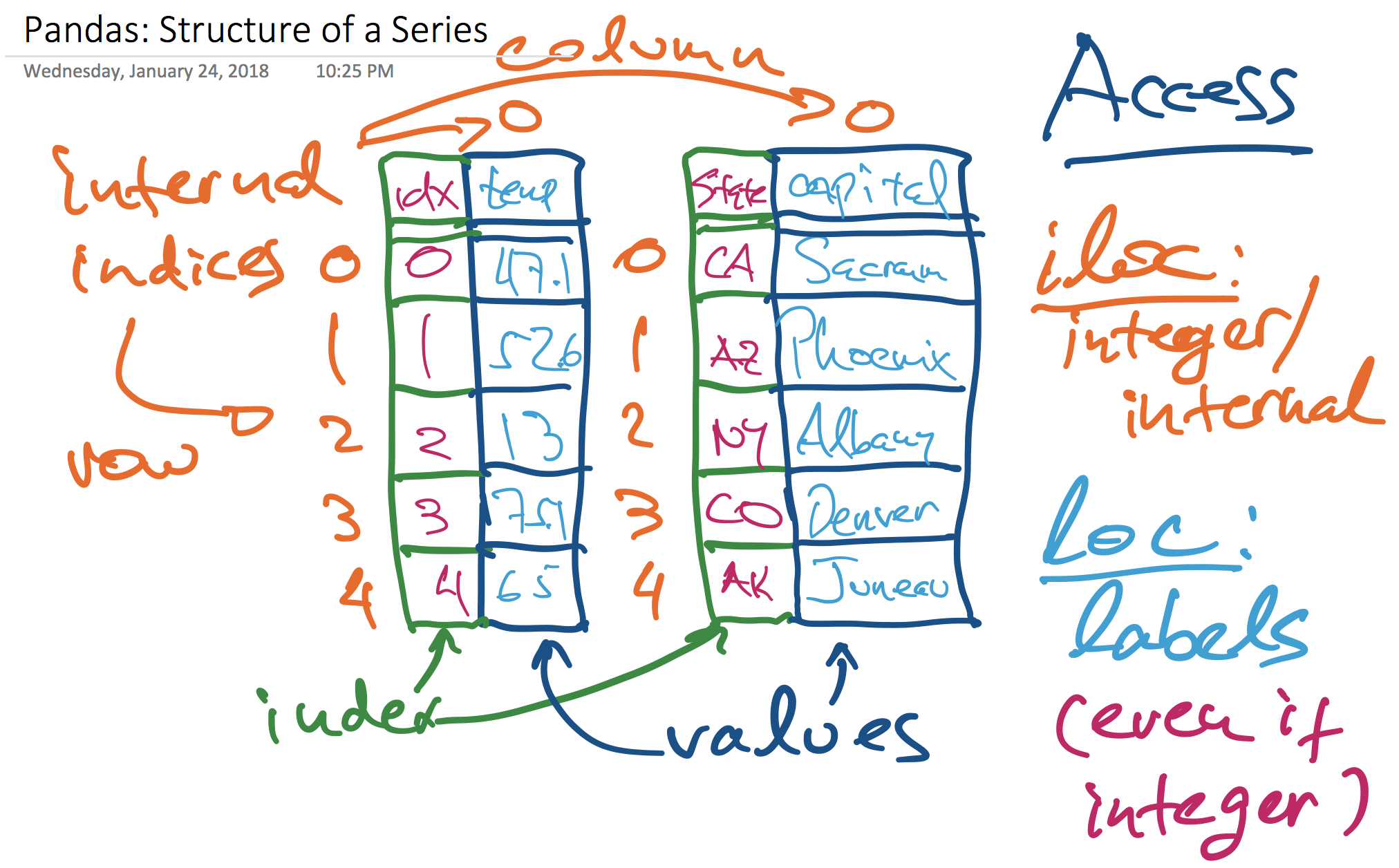
and a DataFrame, which is a set of Series that share a common index:
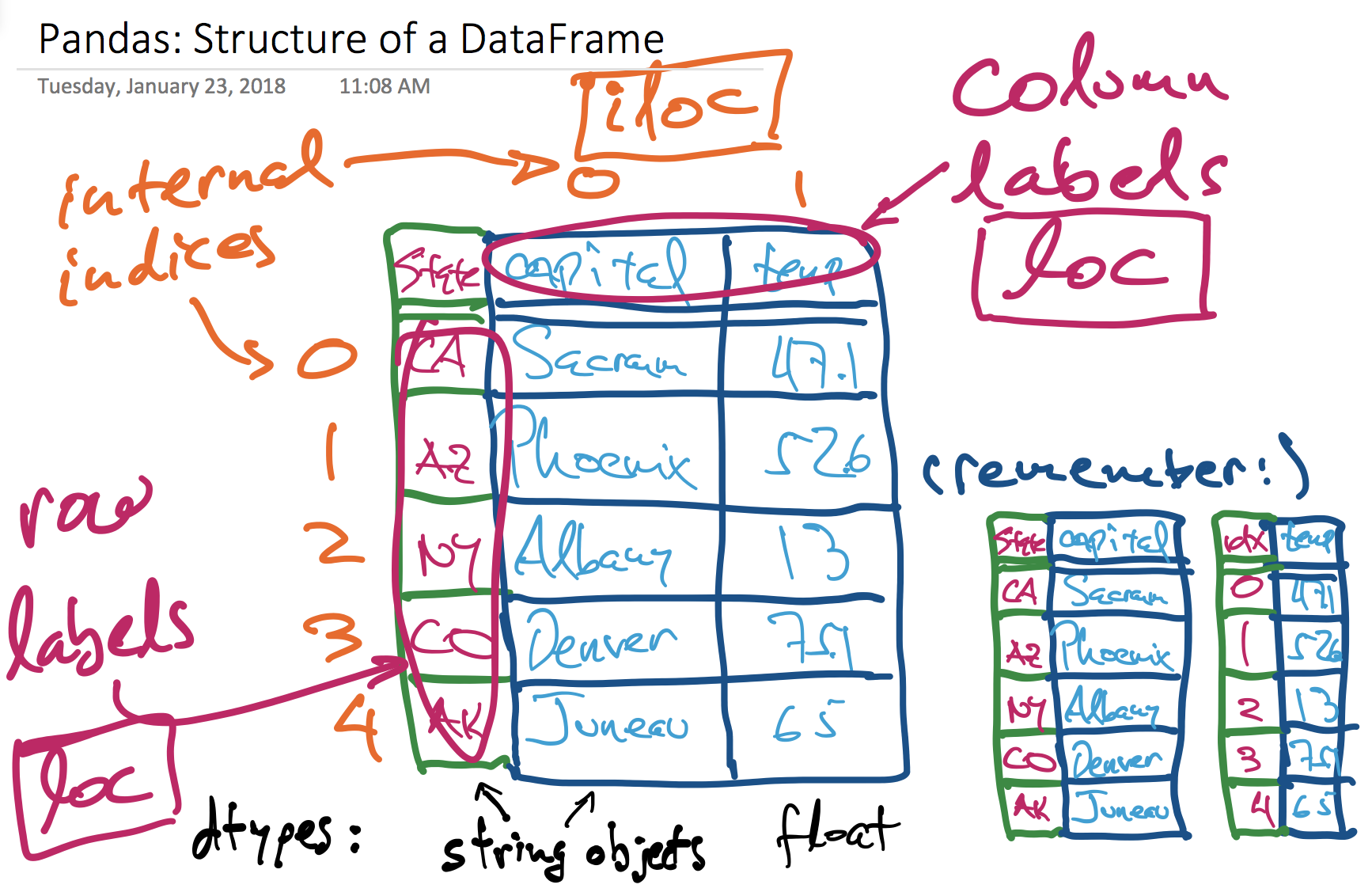
Question 2: Most popular names in all states for each year?¶
Put all DFs together¶
Again, we'll work off our in-memory, compressed zip archive and pull the data out of it into Pandas DataFrames without ever putting it all on disk. We can see how large the compressed and uncompressed data is:
sum(f.file_size for f in zf.filelist)/1_000_000
sum(f.compress_size for f in zf.filelist)/1_000_000
__/_ # divide the next-previous result by the previous one
First, notice that the in-memory compressed archive is not alphabetically sorted:
zf.filelist[:5]
But we can pull them out in alphabetical order with the Python sorted function, sorting by filename:
%%time
states = []
for f in sorted(zf.filelist, key=lambda x:x.filename):
if not f.filename.endswith('.TXT'):
continue
with zf.open(f) as fh:
states.append(pd.read_csv(fh, header=None, names=field_names))
Now, we create a single DataFrame by concatenating these into one:
baby_names = pd.concat(states).reset_index(drop=True)
baby_names.head()
baby_names.shape
Group by state and year¶
baby_names[
(baby_names['State'] == 'CA')
& (baby_names['Year'] == 1995)
& (baby_names['Sex'] == 'M')
].head()
# Now I could write 3 nested for loops...
%%time
baby_names.groupby('State').size().head()
state_counts = baby_names.loc[:, ('State', 'Count')]
state_counts.head()
sg = state_counts.groupby('State')
sg
Pause: what is a DataFrameGroupBy object?¶
See companion notebook, and come back...
You're back. Let's continue with our question¶
(Finding the most popular baby names for all states and years).
state_counts.groupby('State').sum().head()
state_counts.group('State', np.sum)import numpy as np
state_counts.groupby('State').agg(np.sum).head()
Using a custom function to aggregate.
Equivalent to this code from Data 8:
state_and_groups.group('State', np.sum)Grouping by multiple columns¶
baby_names.groupby(['State', 'Year']).size().head(3)
baby_names.groupby(['State', 'Year']).sum().head(3)
ak1910 = baby_names.query("State=='AK' and Year==1910")
print(ak1910.shape)
ak1910
baby_names.groupby(['State', 'Year', 'Sex']).sum().head()
%%time
def first(series):
'''Returns the first value in the series.'''
return series.iloc[0]
most_popular_names = (
baby_names
.groupby(['State', 'Year', 'Sex'])
.agg(first)
)
most_popular_names.head()
This creates a multilevel index. It is quite complex, but just know that you can still slice:
most_popular_names[most_popular_names['Name'] == 'Samuel']
And you can use .loc as so:
most_popular_names.loc['CA', 1997, 'M']
most_popular_names.loc['CA', 1995:2000, 'M']
Question 3: Can I deduce birth sex from the last letter of a person’s name?¶
Compute last letter of each name¶
baby_names.head()
baby_names['Name'].apply(len).head()
baby_names['Name'].str.len().head()
baby_names['Name'].str[-1].head()
To add column to dataframe:
baby_names['Last letter'] = baby_names['Name'].str[-1]
baby_names.head()
Group by last letter and sex¶
letter_counts = (baby_names
.loc[:, ('Sex', 'Count', 'Last letter')]
.groupby(['Last letter', 'Sex'])
.sum())
letter_counts.head()
Visualize our result¶
Use .plot to get some basic plotting functionality:
# Why is this not good?
letter_counts.plot.barh(figsize=(15, 15));
Reading the docs shows me that pandas will make one set of bars for each column in my table. How do I move each sex into its own column? I have to use pivot:
# For comparison, the group above:
# letter_counts = (baby_names
# .loc[:, ('Sex', 'Count', 'Last letter')]
# .groupby(['Last letter', 'Sex'])
# .sum())
last_letter_pivot = baby_names.pivot_table(
index='Last letter', # the rows (turned into index)
columns='Sex', # the column values
values='Count', # the field(s) to processed in each group
aggfunc=sum, # group operation
)
last_letter_pivot.head()
Slides: GroupBy/Pivot comparison slides and Quiz¶
At this point, I highly recommend this very nice tutorial on Pivot Tables.
last_letter_pivot.plot.barh(figsize=(10, 10));
Why is this still not ideal?
- Plotting raw counts
- Not sorted by any order
totals = last_letter_pivot['F'] + last_letter_pivot['M']
last_letter_props = pd.DataFrame({
'F': last_letter_pivot['F'] / totals,
'M': last_letter_pivot['M'] / totals,
}).sort_values('M')
last_letter_props.head()
last_letter_props.plot.barh(figsize=(10, 10));
What do you notice?
Seaborn¶
Let's use a subset of our dataset for now:
ca_and_ny = baby_names[
(baby_names['Year'] == 2016)
& (baby_names['State'].isin(['CA', 'NY']))
].reset_index(drop=True)
ca_and_ny.head()
Note that the same thing can be computed as a query:
baby_names.query("Year==2016 and State in ['CA', 'NY']").reset_index(drop=True).head()
We actually don't need to do any pivoting / grouping for seaborn!
sns.barplot(x='Sex', y='Count', data=ca_and_ny);
Note the automatic confidence interval generation. Many seaborn functions have these nifty statistical features.
(It actually isn't useful for our case since we have a census. It also makes seaborn functions run slower since they use bootstrap to generate the CI, so sometimes you want to turn it off.)
sns.barplot(x='Sex', y='Count', data=ca_and_ny, estimator=sum);
sns.barplot(x='State', y='Count', hue='Sex', data=ca_and_ny, ci=None, estimator=sum);
Going to work with tips data just to demonstrate:
tips = sns.load_dataset("tips")
tips.head()
sns.distplot(tips['total_bill']);
sns.lmplot(x="total_bill", y="tip", data=tips);
sns.lmplot(x="total_bill", y="tip", hue='smoker', data=tips);
sns.lmplot(x="total_bill", y="tip", col="smoker", data=tips);